The best way to transfer iPhone 4/iPhone 4S SMS to iPhone 5. No Jailbreak required.Get a new iPhone 5 and want to transfer SMS from current iPhone4/iPhone 4S to iPhone 5?
Backuptrans iPhone SMS Transfer is a great tool to help you easily transfer SMS from one iPhone to another on computer. The following article will show you the detailed solution on
how to transfer SMS to iPhone 5 from iPhone 4/iPhone 4S step by step:
 Note:
Note: Before you run the software, please make sure you have installed iTunes 10.0 or above on your computer and turned off "iCloud Backup" on your iPhone. Also, you need to enter correct passcode on iPhones if your iPhone is protected with a passcode.
Step1: Run software on computer and connect iPhone
Run Backuptrans iPhone SMS Transfer and connect iPhones to computer with USB cable. Then the software will find devices connected and show them on the Devices list.
Step2-A: Transfer all iPhone SMS to iPhone 5
1) Click the iPhone you want to transfer SMS from.
2) Turn to top toolbar and press "
Transfer iPhone SMS to other iPhone" button or go File -> Transfer iPhone SMS to other iPhone.
Tip: Or you can right click the iPhone in Device list and then choose "Transfer iPhone SMS to other iPhone".
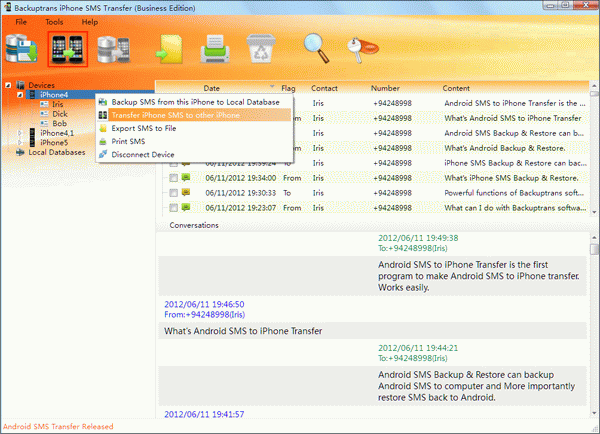 Step2-B:
Step2-B: Transfer only the SMS with a single contact to iPhone 5
1) Click your wanted contact name under iPhone.
2) Turn to top toolbar and press "
Transfer iPhone SMS to other iPhone" button or go File -> Transfer iPhone SMS to other iPhone.
Tip: Or you can right click the contact name and then choose "Transfer SMS with this contact to other iPhone".
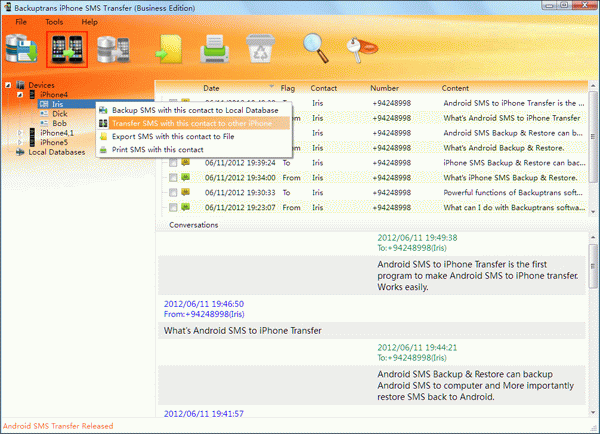 Step3:
Step3: Select a target iPhone
Select the iPhone 5 to transfer SMS to, and then click
Confirm to continue.
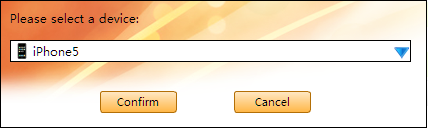
Transferred successfully.
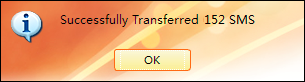 Step4:
Step4: Waiting for iPhone to restart and refresh messages itself
You will see all your messages saved on your iPhone 5 after restarting it.

How easy and fast!
Backuptrans iPhone SMS Transfer makes it easier than ever to transfer SMS to iPhone 5 from your old iPhone 4/4S directly. Besides, you can also transfer SMS from your old iPhone to computer database first and then restore those SMS messages from database onto iPhone 5 any time you want.
Free download Backuptrans iPhone SMS Transfer to your computer to try or read more detail from
http://www.backuptrans.com/iphone-sms-transfer.htmlNote: If you are using Mac, you can use
Backuptrans iPhone SMS Transfer for Mac to help.
Related tutorial:
How to copy and move SMS from iTunes backup to iPhone 5?How to transfer iPhone SMS to computer?How to transfer SMS to iPhone from PC