How to restore SMS to iPhone from iTunes backupBackup your iPhone in iTunes from time to time and now want to restore SMS to iPhone from iTunes backup?
Backuptrans iPhone SMS Backup & Restore must be the ideal tool to easily restore SMS to iPhone from iTunes backup on computer, even to a new iPhone. Supports all iPhone 3GS, iPhone 4, iPhone 4S and iPhone 5. No jailbreak required. For Mac, please use
Backuptrans iPhone SMS Backup & Restore for Mac to help. The following article will show you the detailed solution on
how to restore SMS from iTunes backup to iPhone step by step:
Note: Before you run the software, please make sure you have installed iTunes 10.1 or above on your computer and turned off "iCloud Backup" on your iPhone. Also, you need to enter correct passcode on iPhone if your iPhone is protected with a passcode.
Step1: Run software on computer and connect iPhone
Run the software and connect iPhone to computer with USB cable. Then our software will automatically show it on the Devices list.
Step2: Import SMS from iTunes backup to local database
1) Click the Local Database list icon.
2) Go File -> Import SMS from iTunes Backup to Local Database.
Step3: Select one iTunes backup info
Choose an iTunes backup in the list and then click Confirm to continue.
Step4: Select a database to save messages
Select a database to save messages. Or simply enter a new database name to ceate a new database. Click Confirm to continue.
Imported successfully
Now you can restore SMS to your iPhone from the database with ease. Please refer this guide on
how to restore SMS to iPhone.
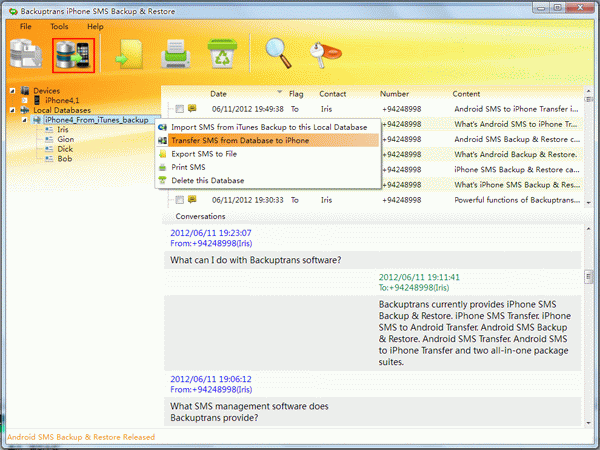
How easy and fast! With
Backuptrans iPhone SMS Backup & Restore, you can easily restore SMS messages from iTunes backup to your iPhone without any loss.
Note: This software is a windows version. If you are using Mac, please use
Backuptrans iPhone SMS Backup & Restore for Mac.
Related tutorial:
How to backup iPhone SMS to computer?How to print iPhone SMS on computer?