The best way to transfer SMS messages between Android and iPhone Do you want to
transfer text messages between Android and iPhone when you get a new phone?
Backuptrans Android iPhone SMS Transfer + can do this for you perfectly. The following article will show you the detailed solution step by step:
Install the software on computer and run it
Run Backuptrans Android iPhone SMS Transfer + and connect both our Android and iPhone to computer with USB cable. Then the software will find devices connected and show them on the Devices list.
Note: Before you run the software, please make sure you have installed iTunes 10.0 or above on your computer and turned off "iCloud Backup" on your iPhone. Also, you need to enter correct passcode on iPhone if your iPhone is protected with a passcode.
Tip: If the software could not find your Android connected, please ensure the device has USB debugging enabled first. Some Android devices require USB driver software to be installed on Windows in order to connect to a PC properly. Please refer
HERE for more info.
Part one:
Transfer text messages from Android to iPhoneStep1-A: Transfer all text messages from Android to iPhone
1) Click the Android in Devices list.
2) Turn to top toolbar and press "Transfer Android SMS to iPhone" button or go File -> Transfer Android SMS to iPhone.
Tip: Or you can right click the Android in Devices lis and then choose "Transfer Android SMS to iPhone".
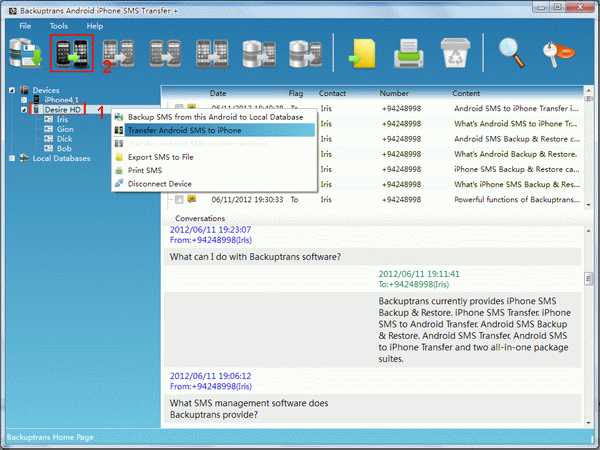 Step1-B:
Step1-B: Transfer only the text messages with a single contact to iPhone
1) Click your wanted contact name under Android.
2) Turn to top toolbar and press "Transfer Android SMS to iPhone" button or go File -> Transfer Android SMS to iPhone.
Tip: Or you can right click the contact name and then choose "Transfer SMS with this contact to iPhone".
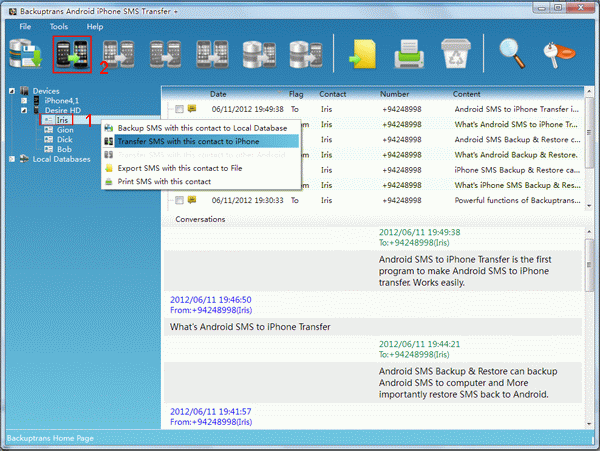 Step2:
Step2: Select an iPhone to continue.
Select an iPhone you want to transfer SMS to. Click Confirm to continue.
Transfer successfullyStep3: Waiting for iPhone to restart and refresh messages itself
You will see all your messages saved on your iPhone after restarting it.
Part two:
Transfer text messages from iPhone to AndroidStep1-A: Transfer all text messages from iPhone to Android
1) Click the iPhone in Devices list.
2) Turn to top toolbar and press "Transfer iPhone SMS to Android" button or go File -> Transfer iPhone SMS to Android.
Tip: Or you can right click the iPhone in Devices list and then choose "Transfer iPhone SMS to Android".
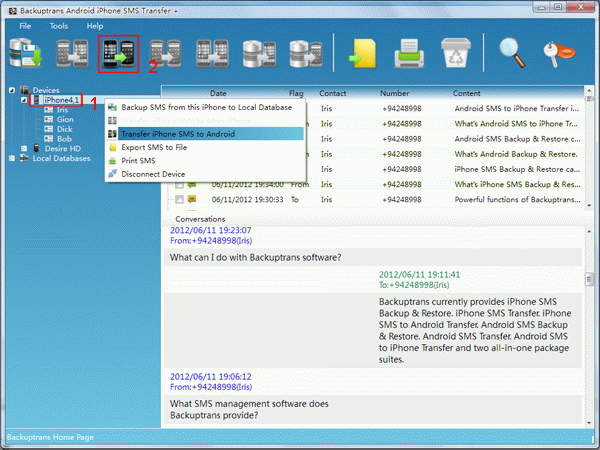 Step1-B:
Step1-B: Transfer only the text message with a single contact to android
1) Click your wanted contact name under iPhone.
2) Turn to top toolbar and press "Transfer iPhone SMS to Android" button or go File -> Transfer iPhone SMS to Android.
Tip: Or you can right click the contact name and then choose "Transfer SMS with this contact to Android".
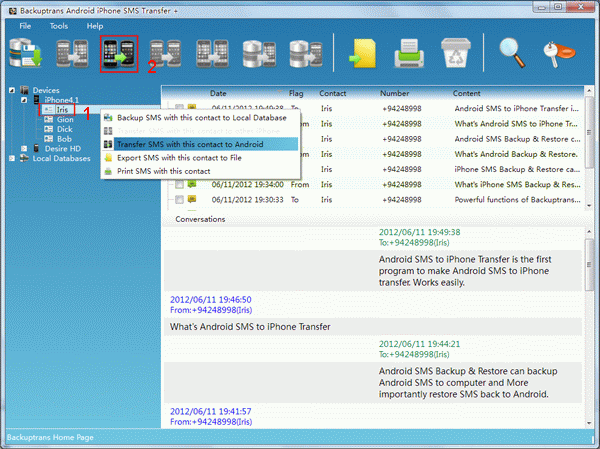 Step2:
Step2: Select an Android to continue.
Select an Android you want to transfer SMS to. Click Confirm to continue.
Done. How easy and fast!
Free download Backuptrans Android iPhone SMS Transfer + to your computer to try or read more detail from
http://www.backuptrans.com/android-iphone-sms-transfer-plus.htmlNote: This software is windows version. If you are using Mac, please use
Backuptrans Android iPhone SMS Transfer + for MacRelated tutorial:
How to transfer text messages from Android to other Android?How to transfer text messages from iPhone to other iPhone?How to transfer text messages from Android to iPhone on Mac?How to transfer text messages from iPhone to Android on Mac?How to transfer text messages from Mac iTunes backup to Android or iPhone?